To make sure SpinOne is installed properly in your Google Workspace organization, please check the following:
Step #1: Make sure that the Root Administrator of the SpinOne account is the Super Admin in Google Workspace.
The user should have Super Admin privileges as shown in the screenshot below.
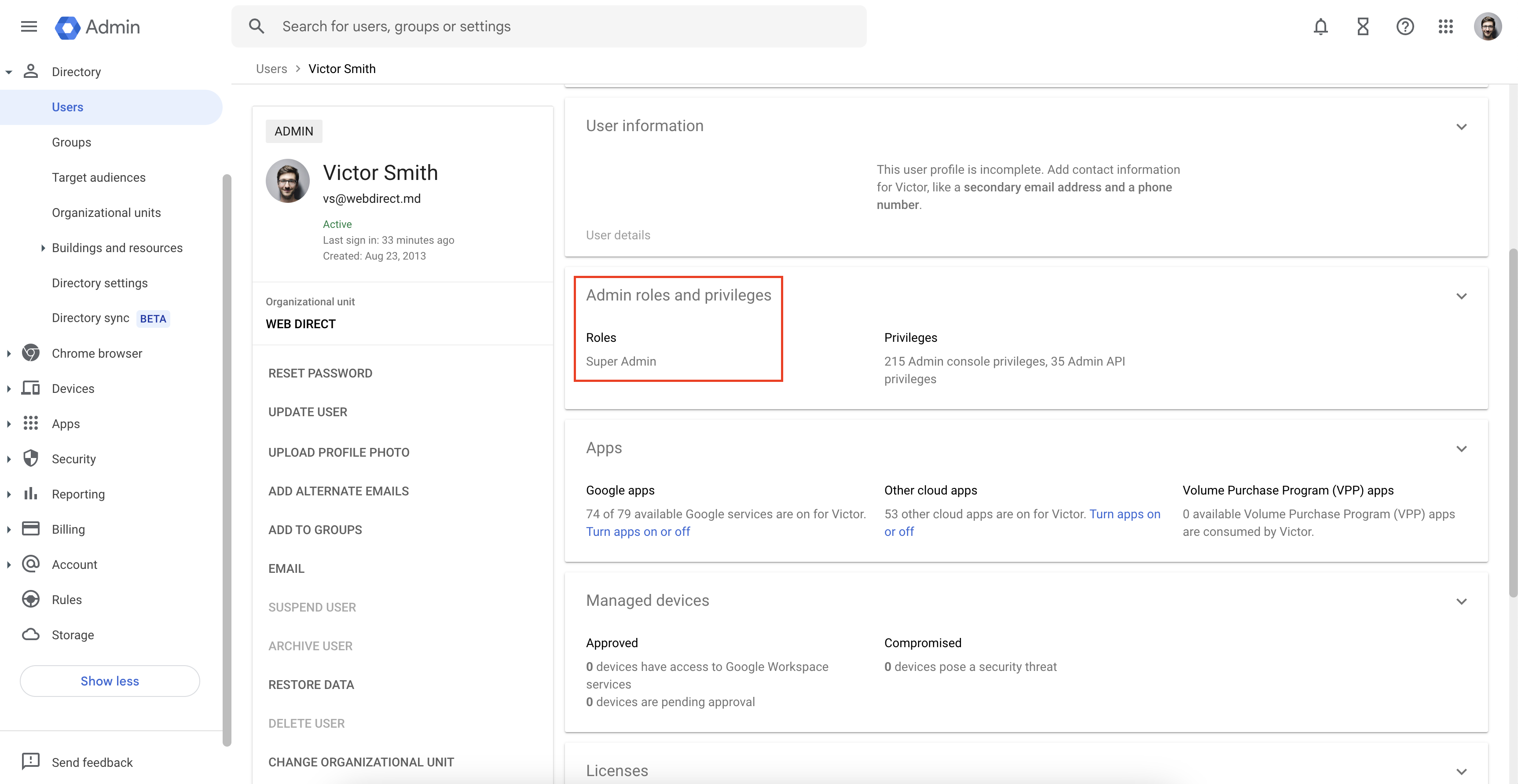
Step #2: Next, ensure that the Google services which are protected under SpinOne are Unrestricted in the Google Admin Panel.
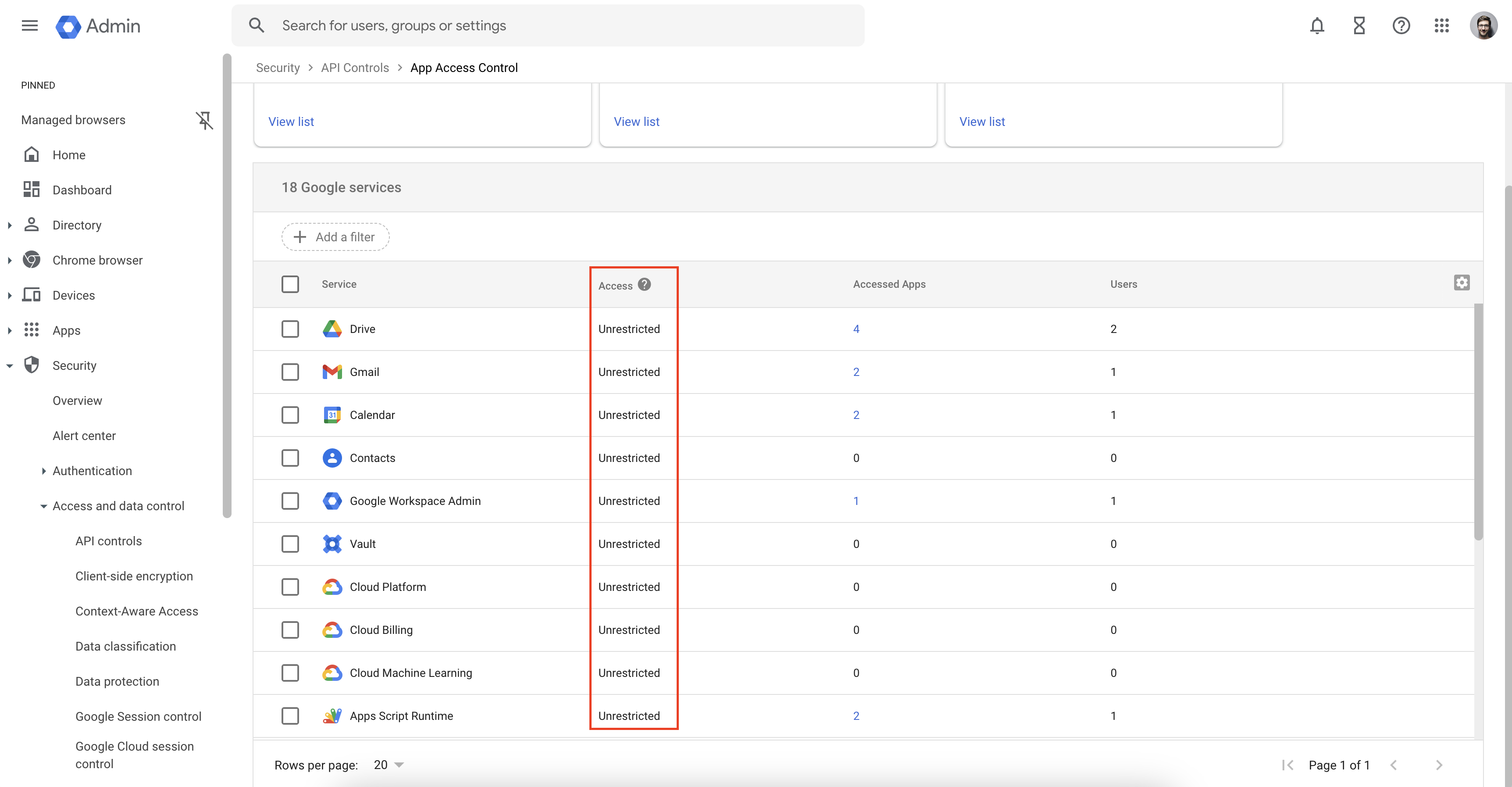
Path: Google Admin Console -> Security -> Access and Data Control --> API Controls -> Manage Google Services
Here, we want to make sure that SpinOne has access to protect data from your Google services.
Step #3: Make sure that native Google Workspace applications are turned on for everyone.

Path: Google Admin Console -> Apps -> Google Workspace --> Service Status
Step #4: Ensure that the SpinOne application is on for everyone in your organization/OUs and that access has been successfully granted.
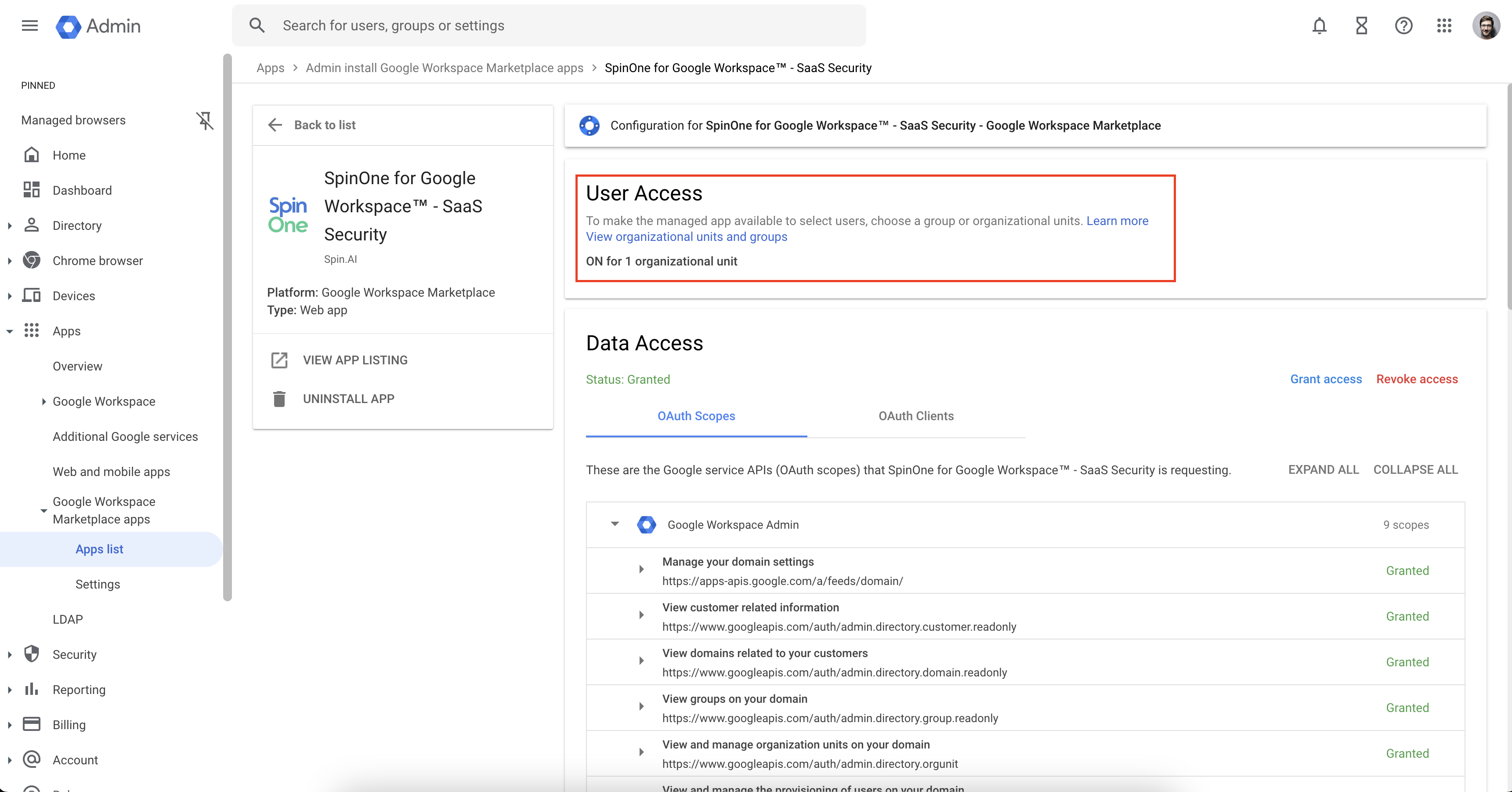
"View organizational units and groups" Window
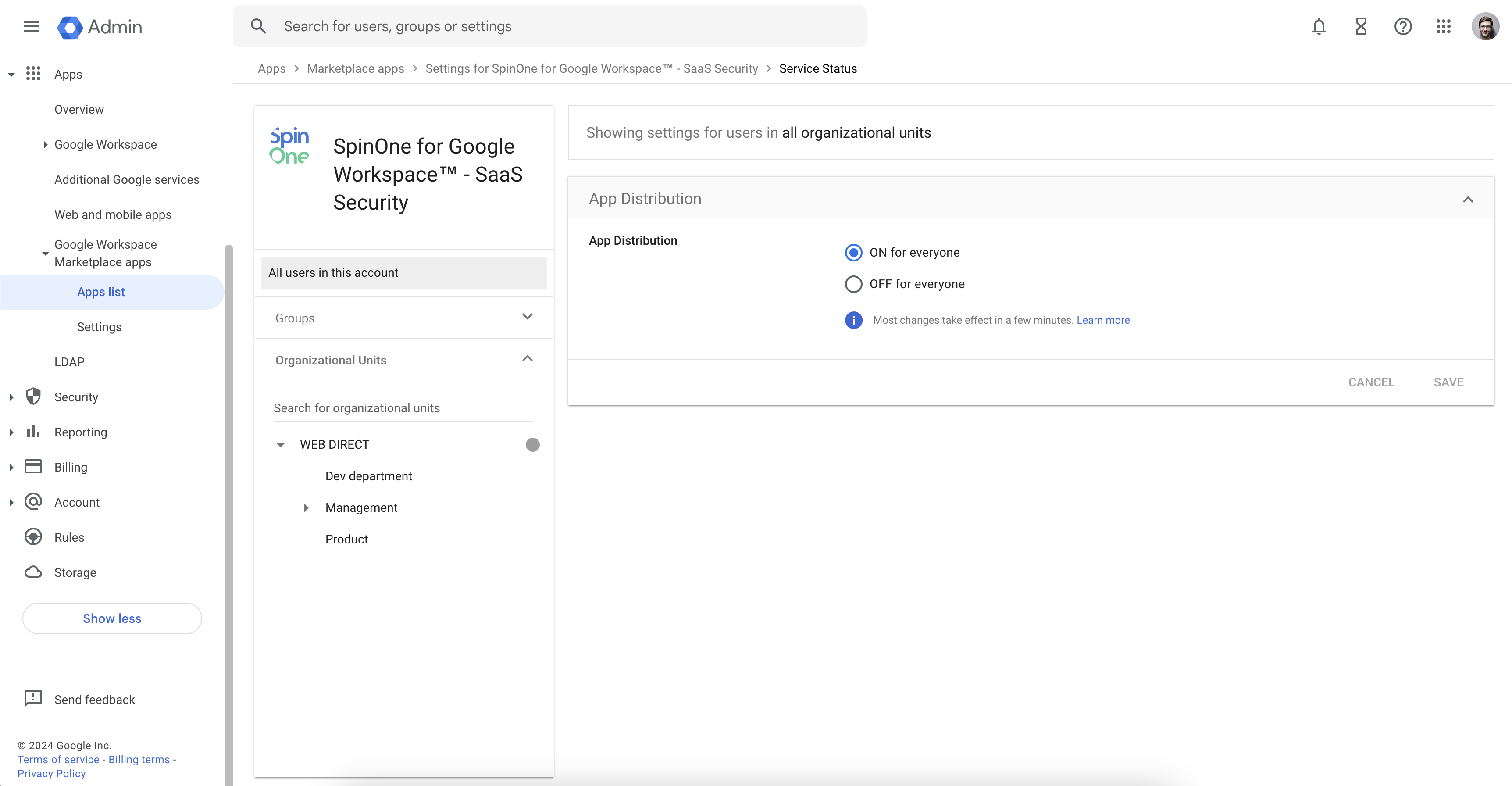
Path: Google Admin Console -> Apps -> Google Workspace Marketplace Apps -> Apps List --> SpinOne for Google Workspace™ - SaaS Security -> View Organizational Units.
Step #5: Lastly, make sure that the SpinOne application is installed and under Data Access shows: Status: Granted.
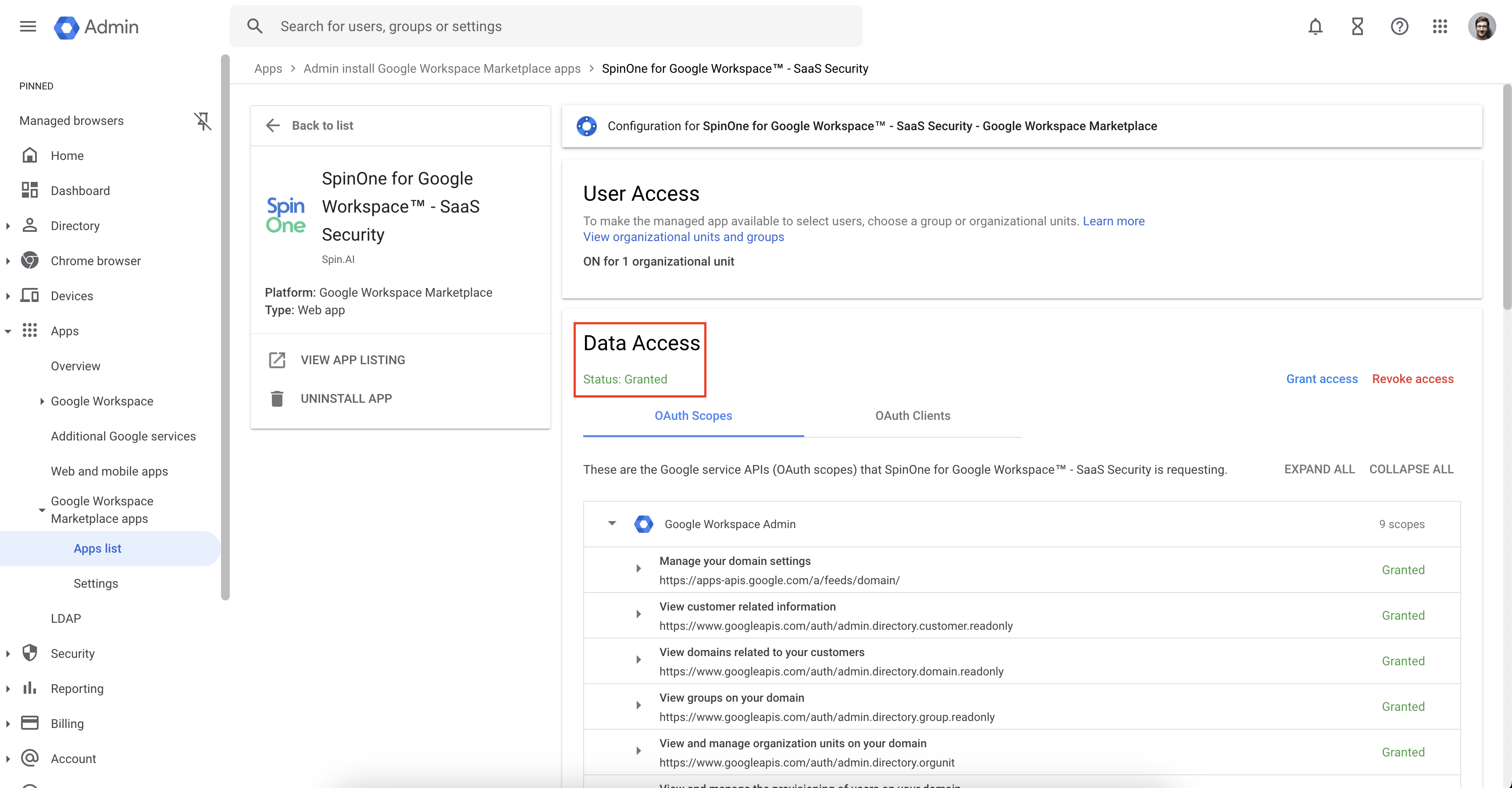
Path: Google Admin Console -> Apps -> Google Workspace Marketplace Apps -> SpinOne for Google Workspace™ - SaaS Security.
Step #6: If above steps fail or if connection cannot be established between the application and your Google Workspace domain, remove the application and re-install it from the Google Workspace Marketplace.
If you have followed all these steps and still receive permissions issues, please reach out to us at support@spin.ai.